So let’s just jump into this. If you are using Google Meets for teletherapy then you have probably noticed some differences compared to other platforms. Things like easy annotation, screen sharing, using different backgrounds, etc that come ‘standard’ with other programs are not included in Google Meets. Google’s way around this is to have you install ‘extensions’ which are basically their version of apps. These apps let you then access those fun and useful features you’ve been wanting. Here are the Top Chrome Extensions for SLPs:
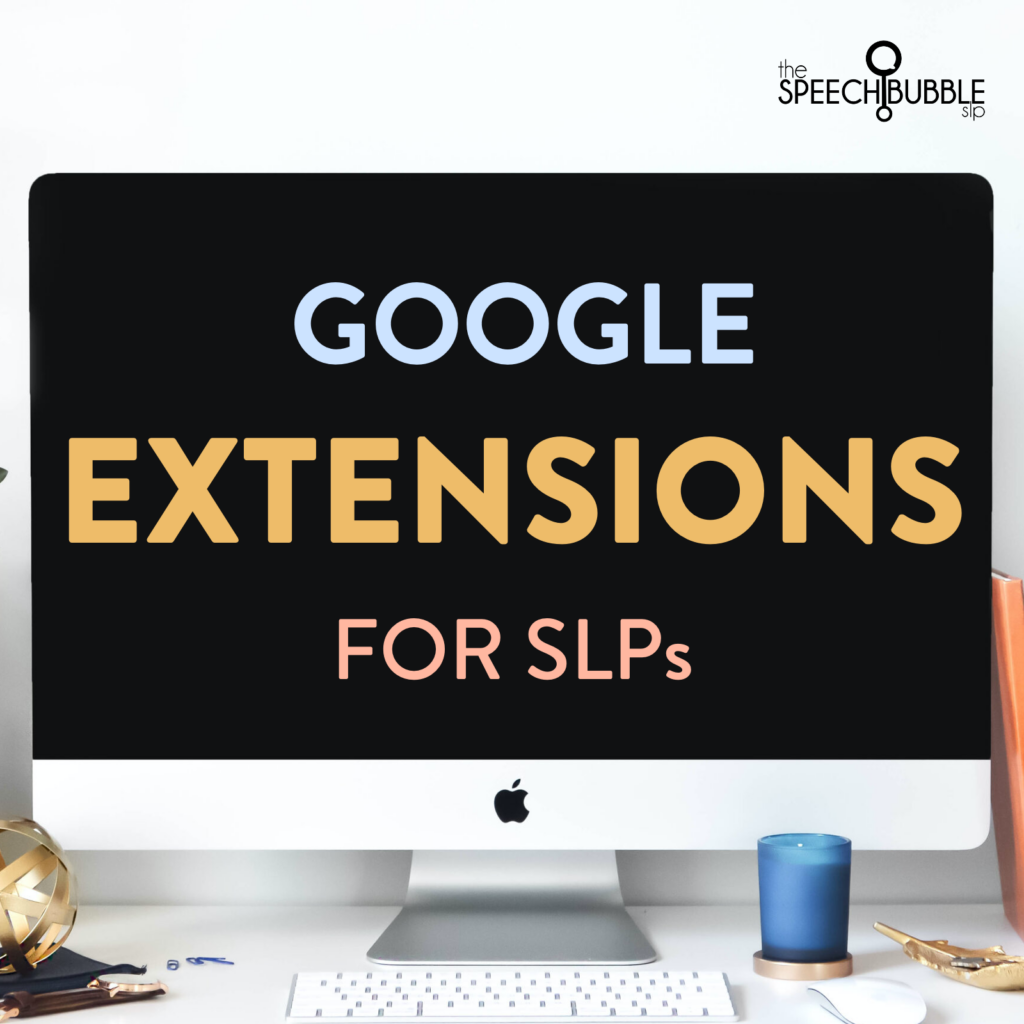
List of Chrome Extensions for SLPs
Remote Desktop
If you’d ever like to give your students screen control, aka the ability for them to move the mouse instead of just telling you where to go, then this is an absolute must! I have a video walkthrough with a nifty little hack that you can see in this video HERE. You can access the extension to download HERE.
Kami
Kami is an extension that lets you annotate a PDF! Just upload the page you want to use, ( if you are trying to pull out a single page from a packet, you may want to look at this tutorial HERE) In Kami once you upload the page you can create a link to share it. You would just copy and paste this into the chat bar for Meet so your student can access it.
Screencastify Chrome Extensions for SLPs
Screencastify is an extension that lets you create videos of yourself or screen that you can share with students. Record yourself demonstrating articulation techniques or doing a read-aloud of the book you want to use in teletherapy that week. There is a paid version but the free version allows you to record for up to 5 minutes.
WebPaint
WebPaint is a great option if you want to annotate right onto a web article or website. Just bring up the site you want and click on the WebPaint icon and you will have a bunch of drawing tools as your disposal that you can use highlight vocabulary, bring attention to clues or text features, etc.
Visual Effects for Google Meet
Visual Effects for Google Meet let’s you images and scenes as your background during a Meet. If you have seen those fun videos of teachers looking like they are at the beach ( like we are all wishing ) or on a farm, that is what I am talking about. Zoom has this built right in, Google Meet does not. This can also be helpful too if you have a student using an AAC device or are working in a group. You can create a background for yourself with select symbols that they can move the mouse too ( if you are giving screen control) or that you can use as prompts.
SnapCamera Chrome Extensions for SLPs
Another option for some visual fun is SnapCamera, think of it as Snapchat for the computer. You can download it and choose your background or funny face, etc. To use it in Google Meet, just click the three vertical dots in the lower right corner of your Meet and go to Settings. Choose a video from the options at the top and make sure SnapCamera is selected. That’s it! This one is more just for fun and engagement compared to Visual Effects where you can import ‘functional’ backgrounds.
Now there are TONS of other Chrome Extensions for SLPs out there but these are the ones I found to be the easiest to use and the most helpful. If you have an extension that is a must-have for you, then please share it in the comments!
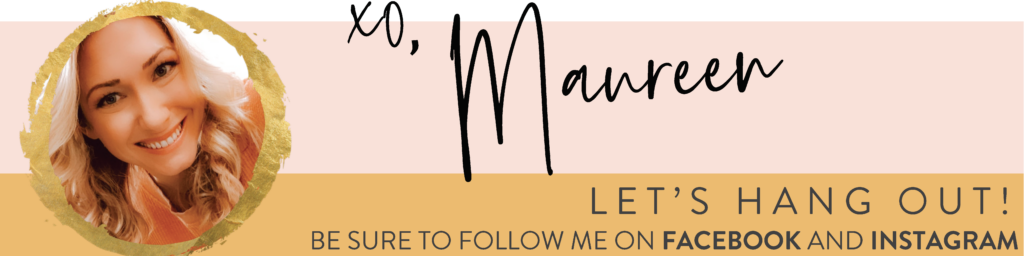
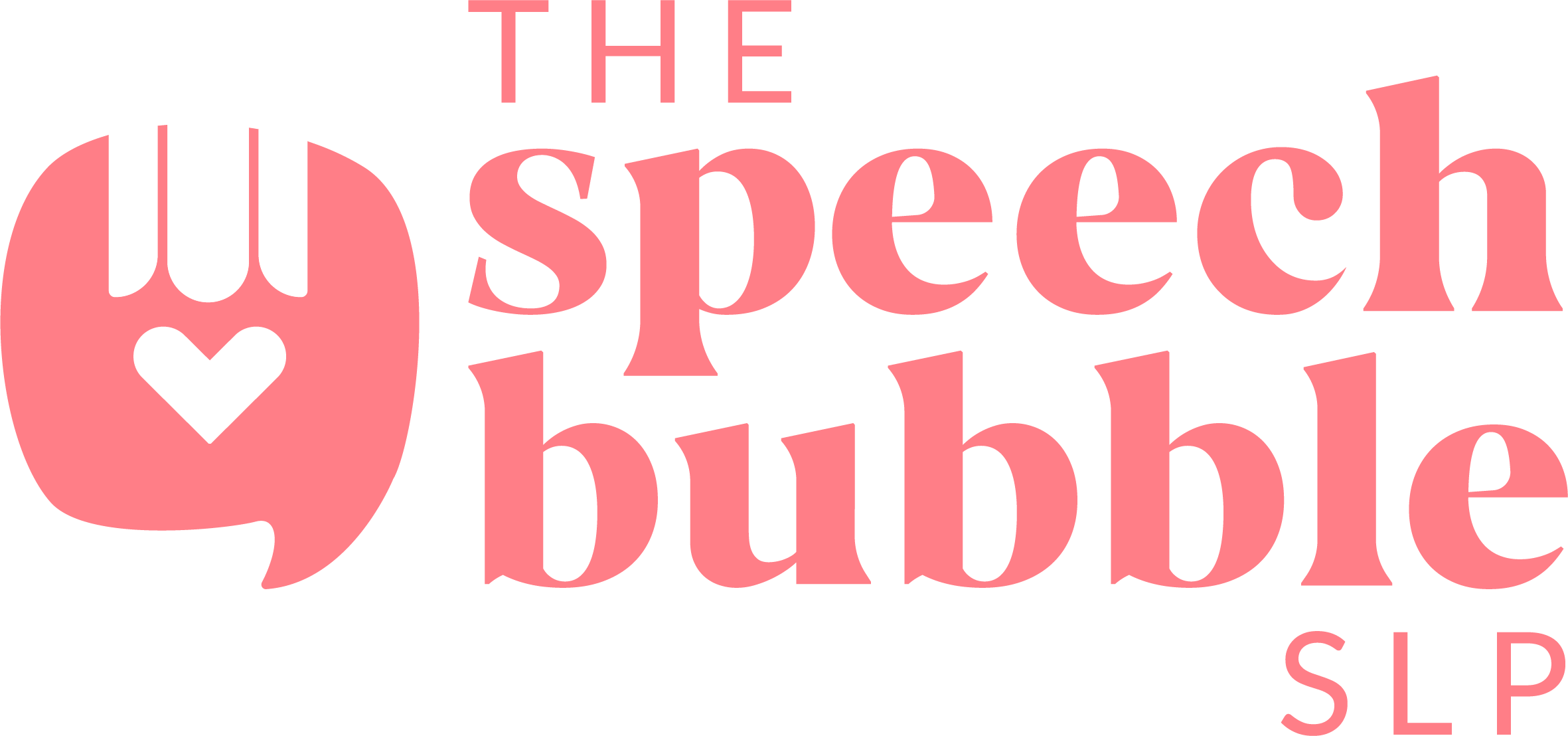
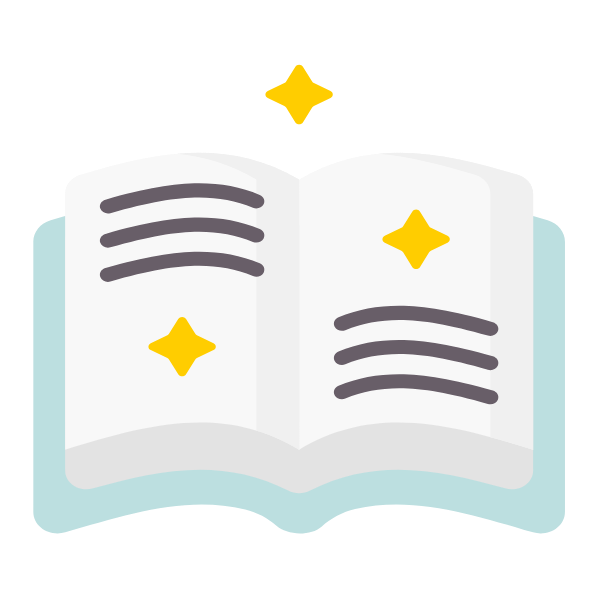

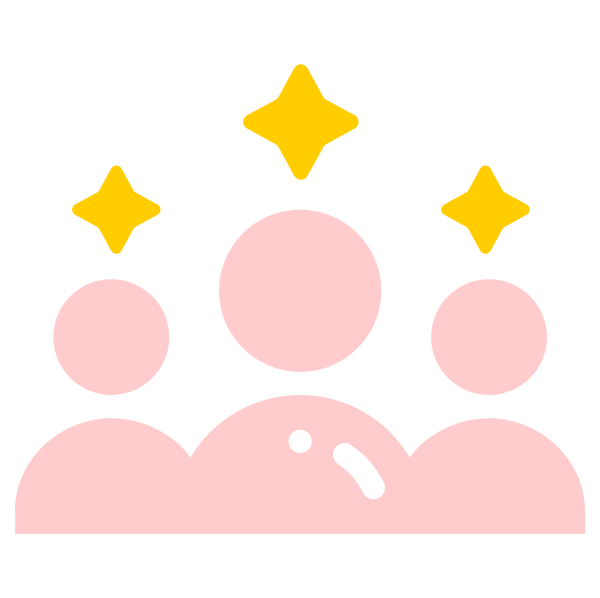
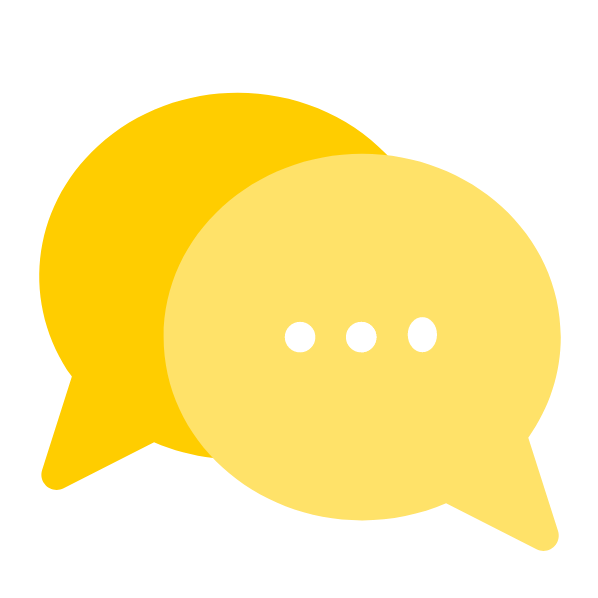
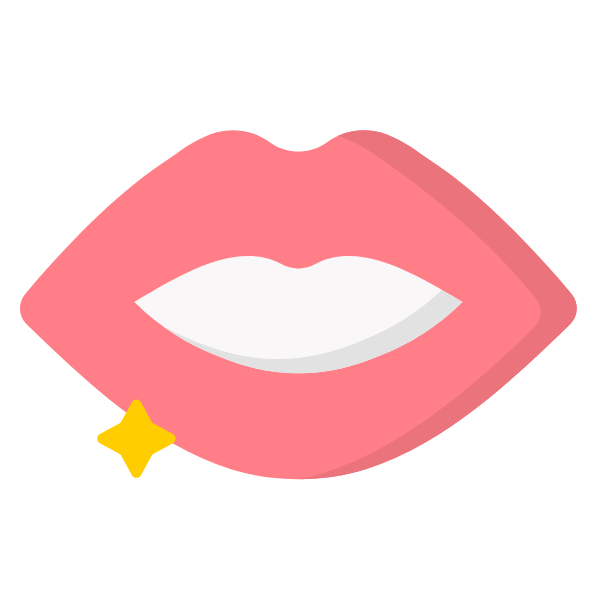
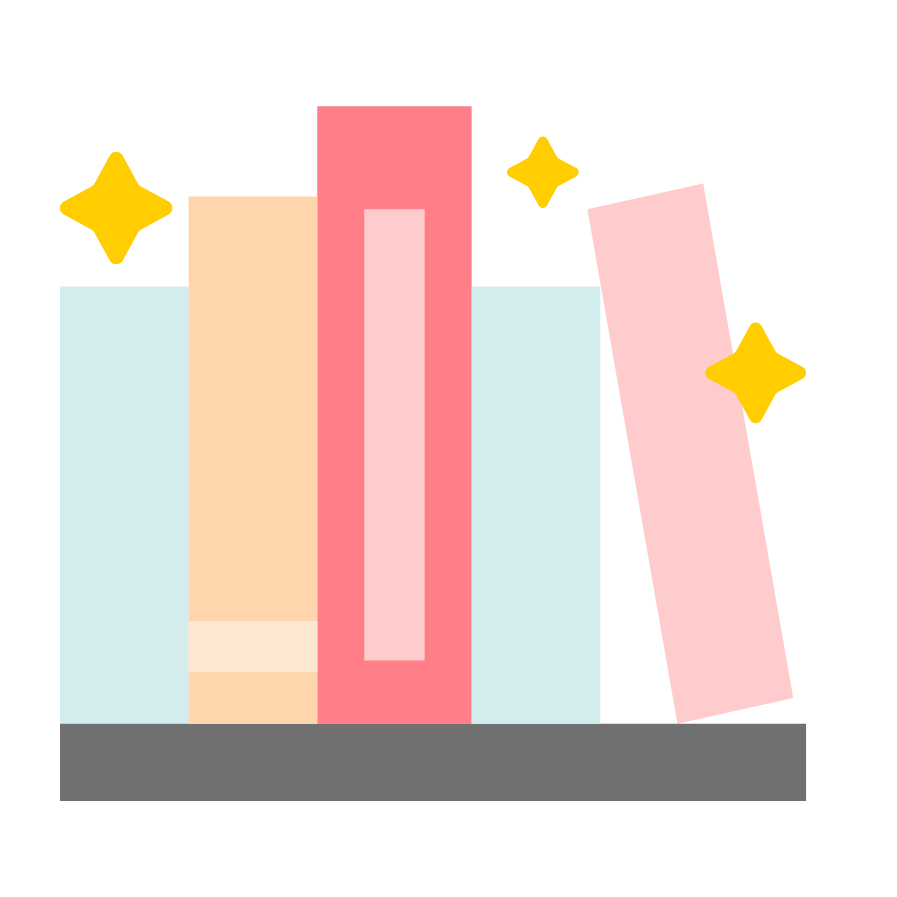
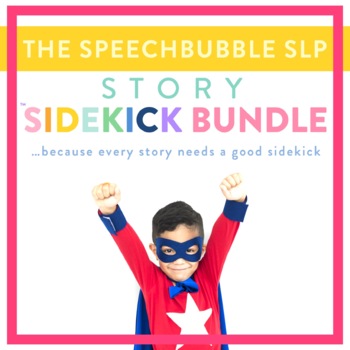
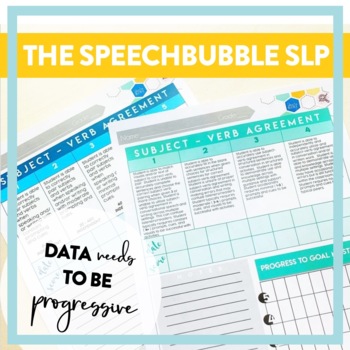
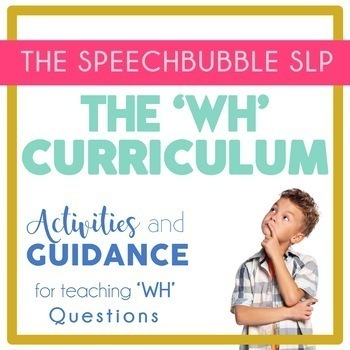


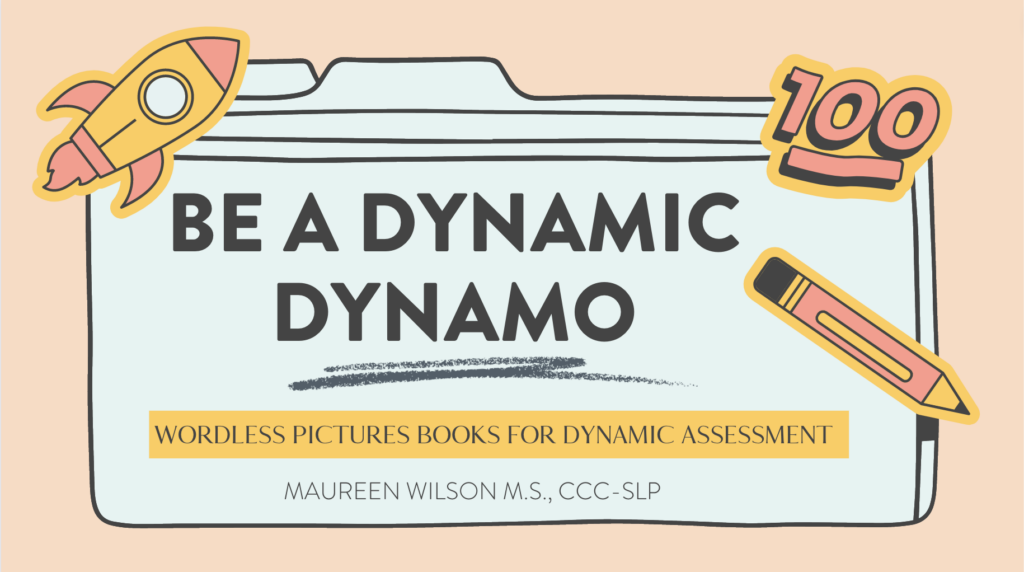
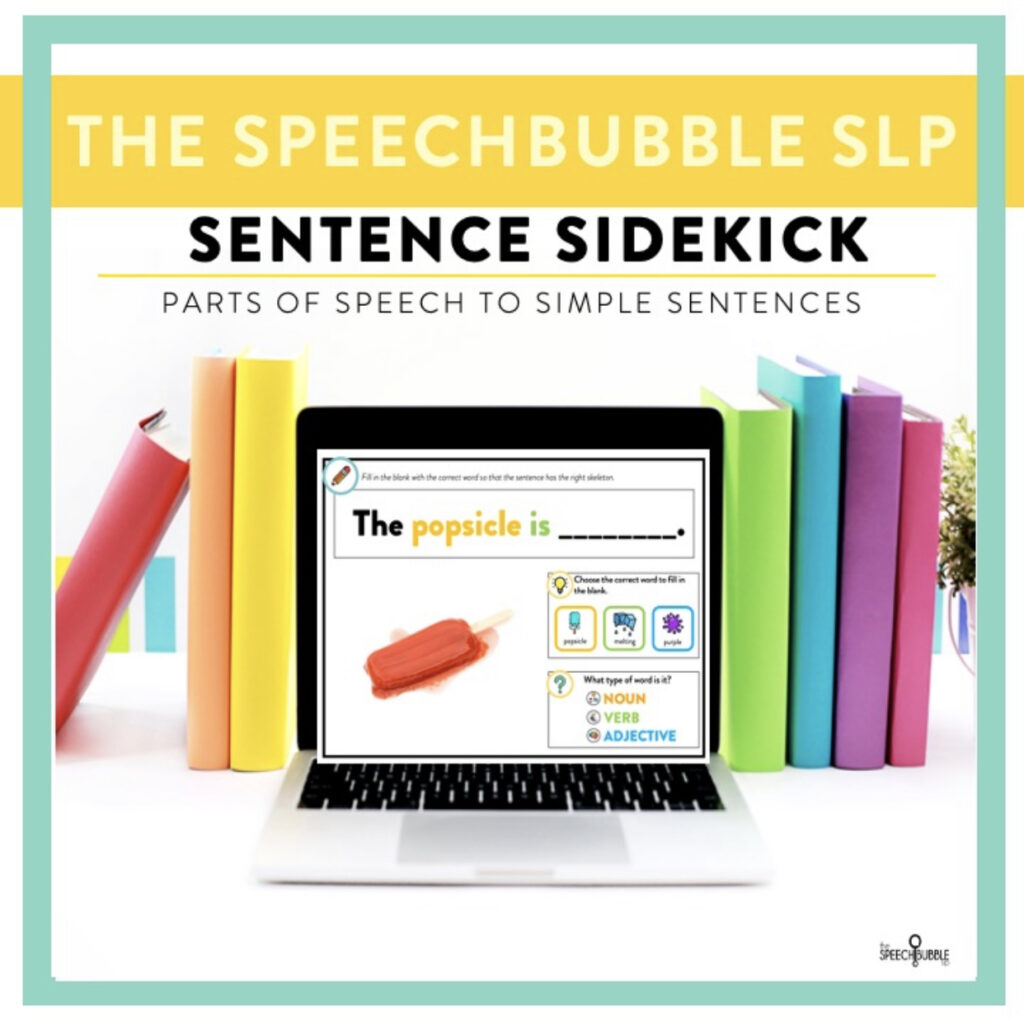

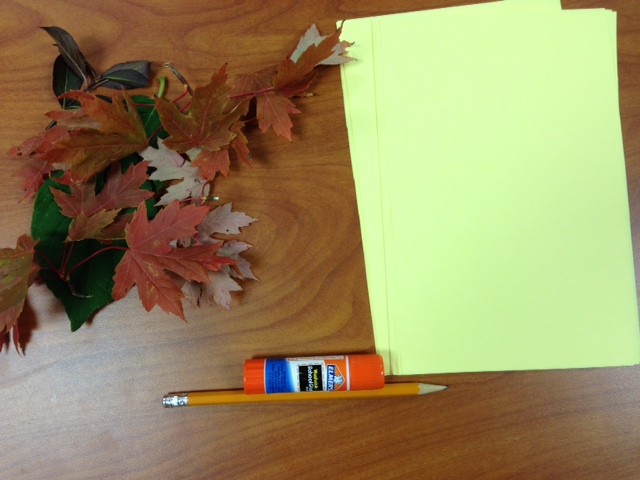

5 Responses
How do you get control back mid session?
Thanks!
You can close the extension for that session.
Storyline.com will have the book read to you and its a little animated too!