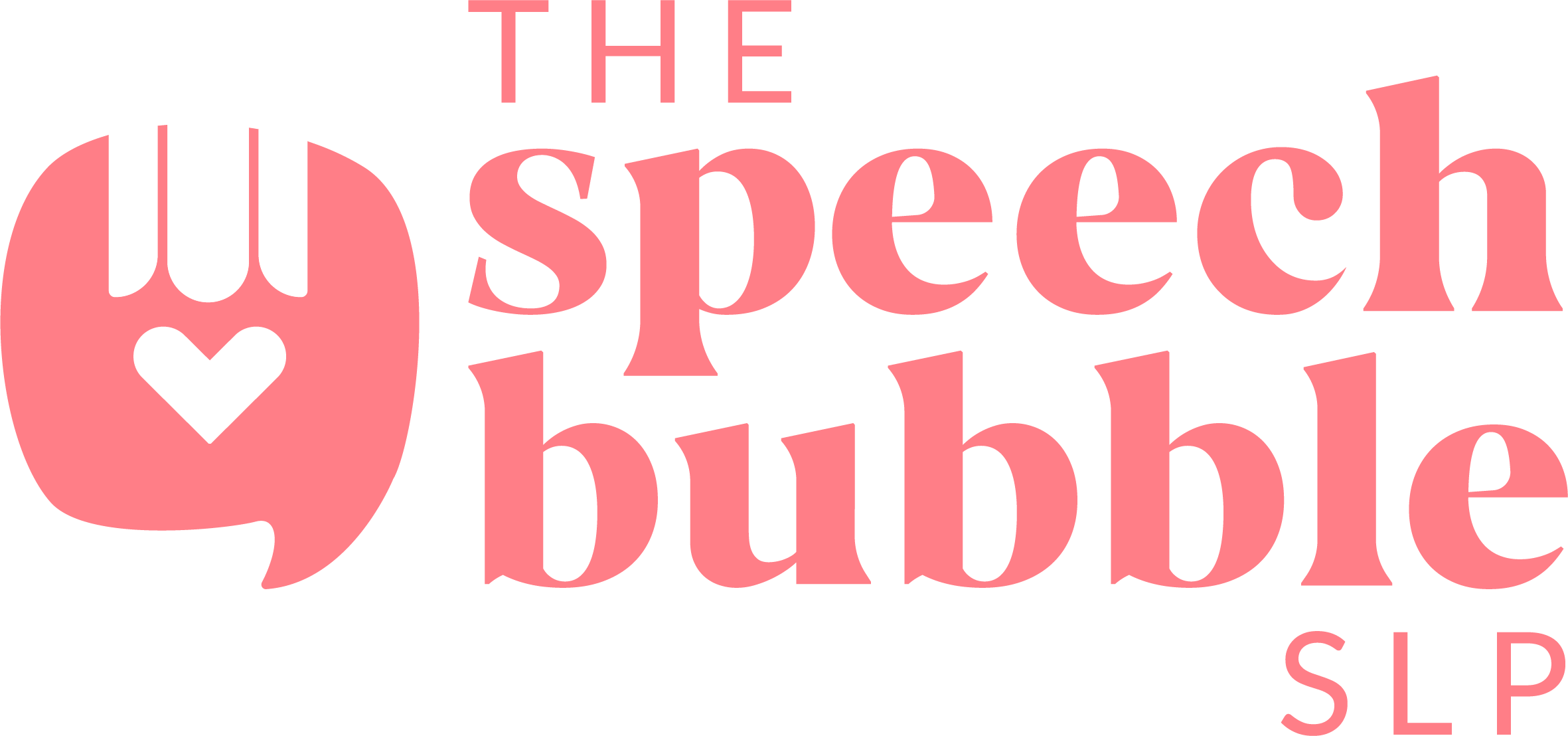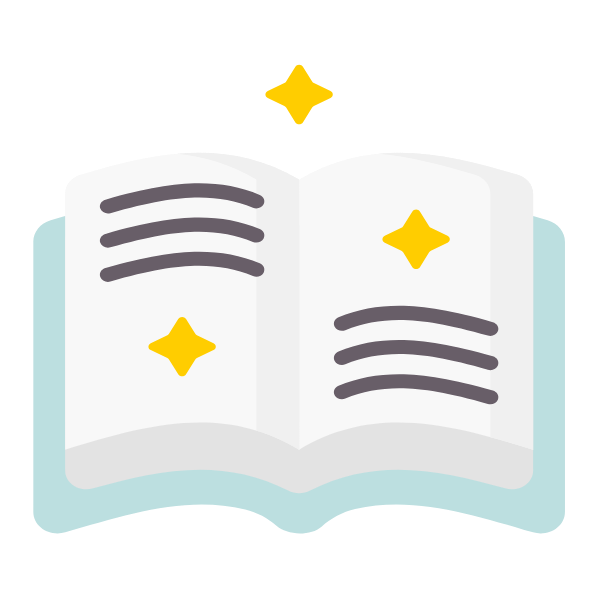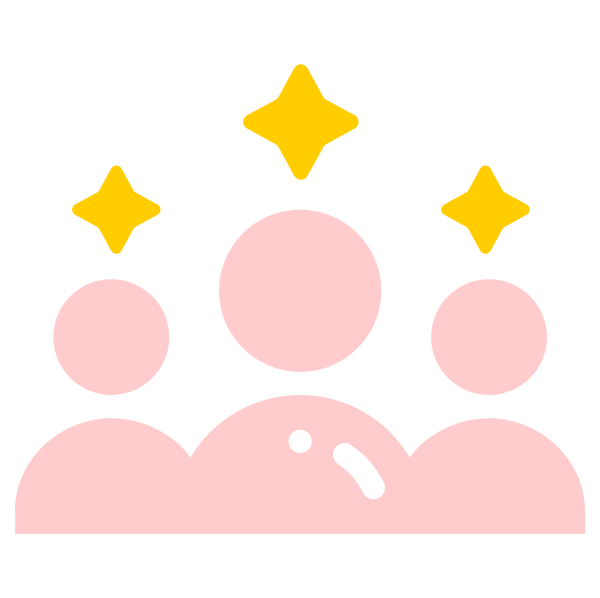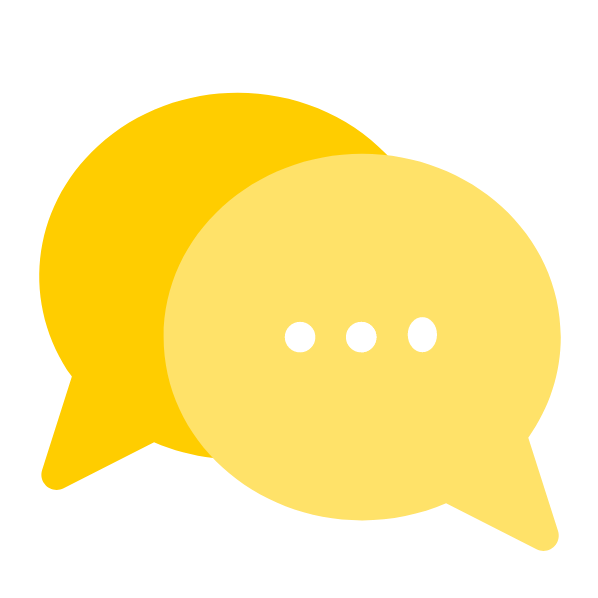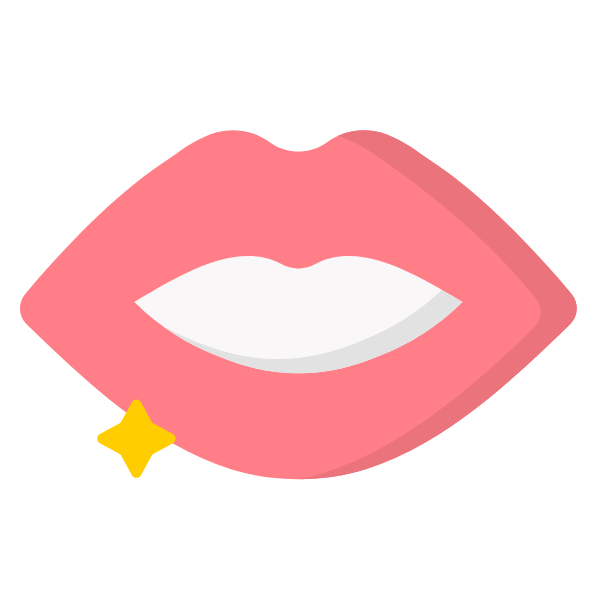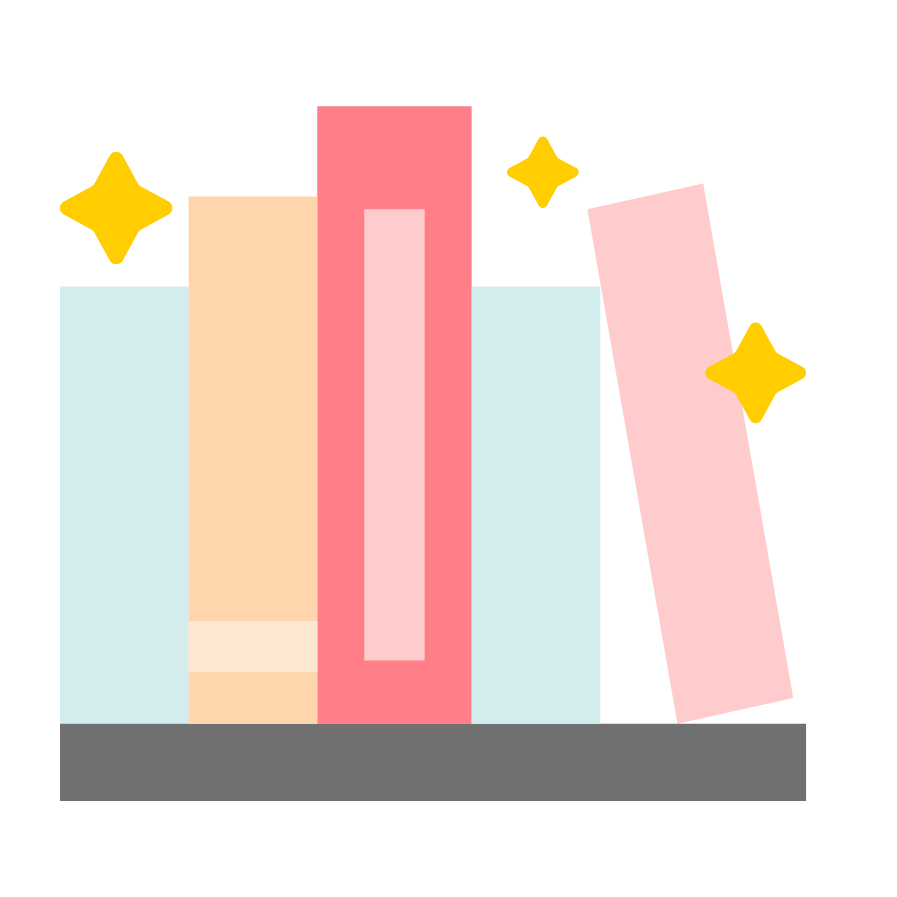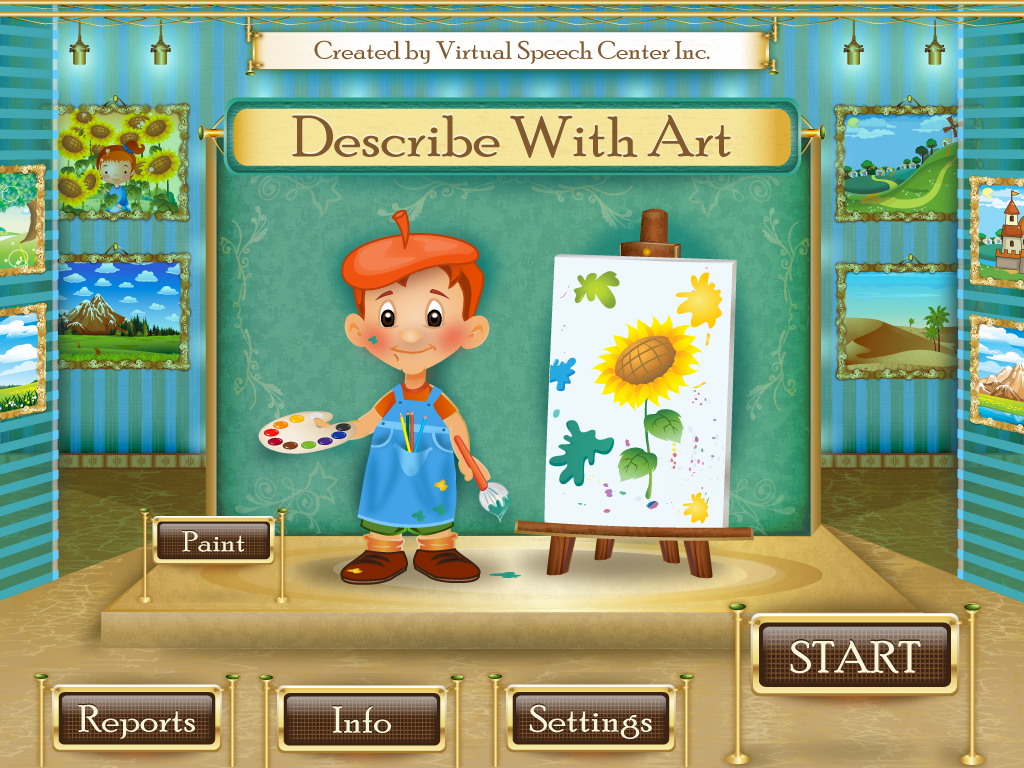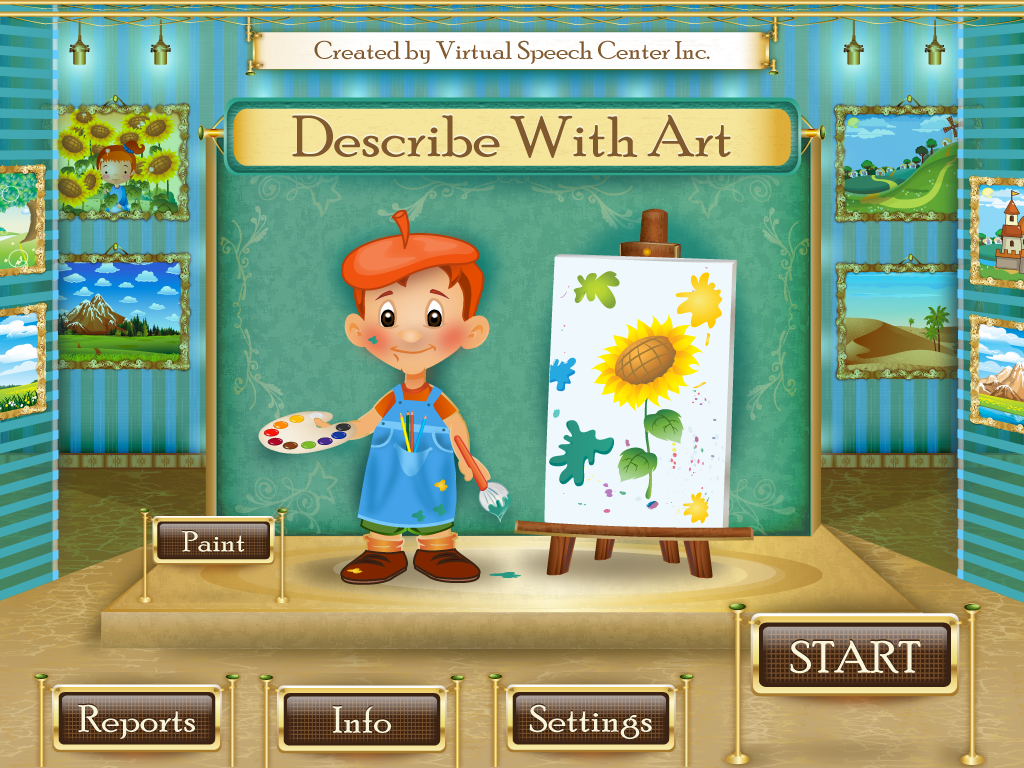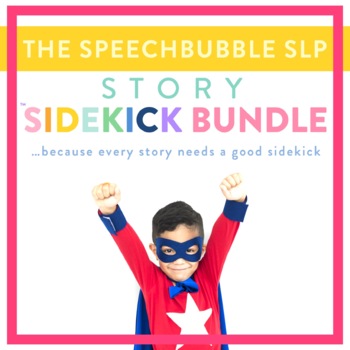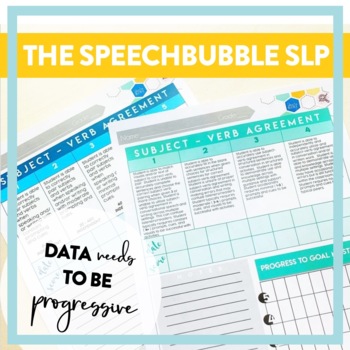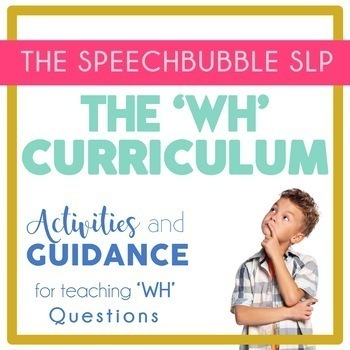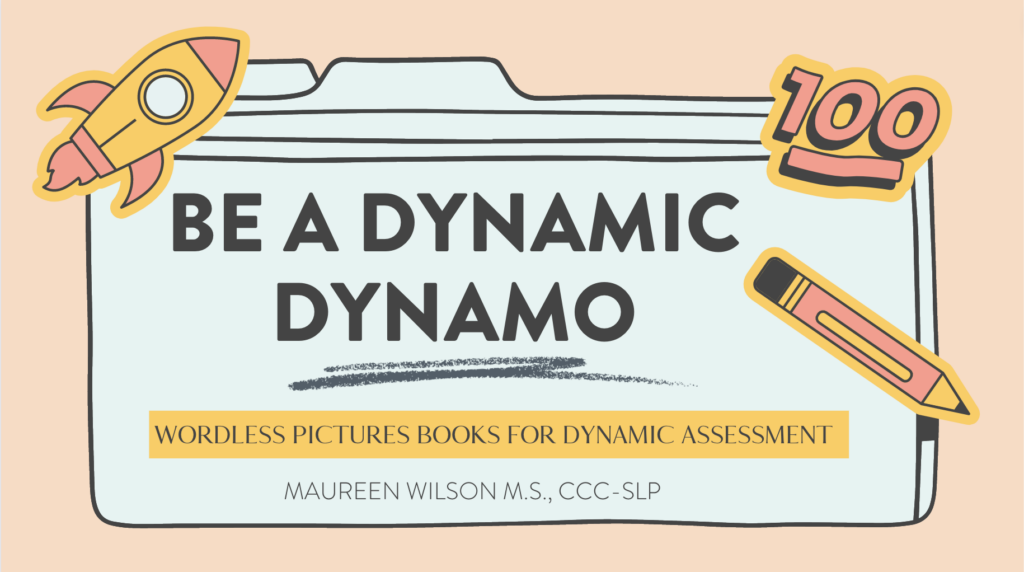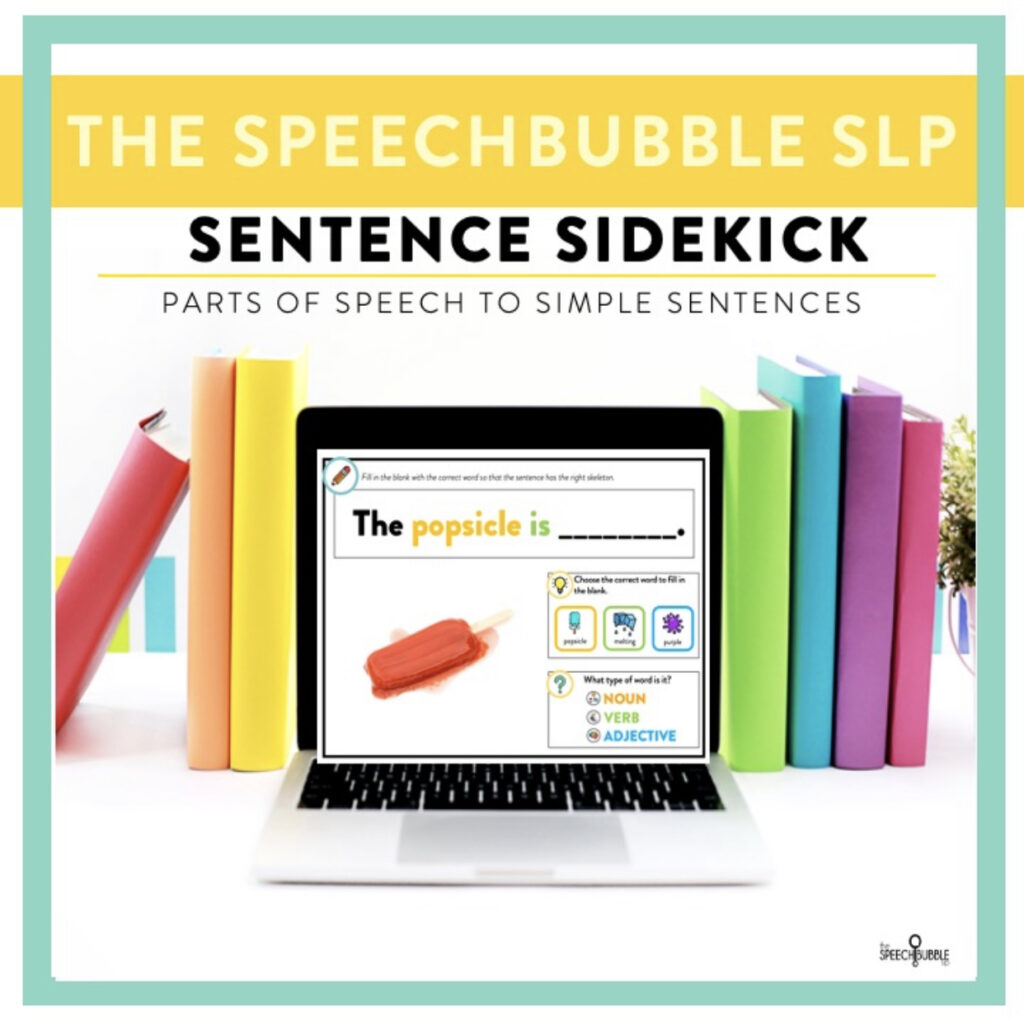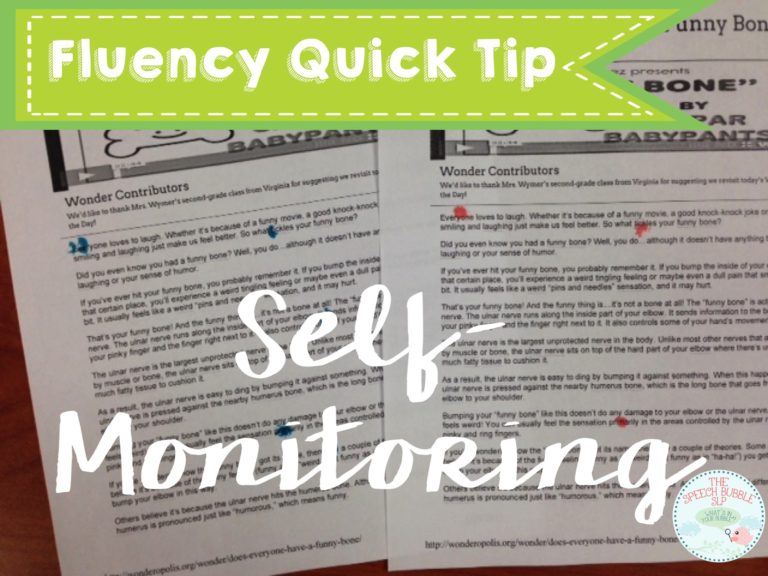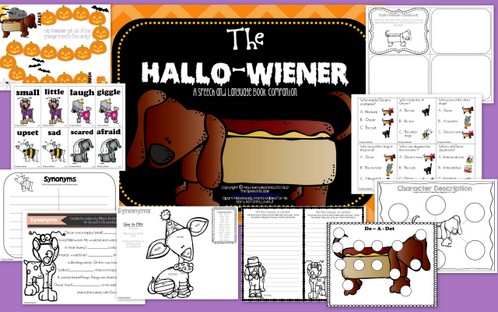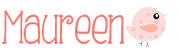I loved to color when I was little ( and as a grown up ) , so when I got the opportunity to review Virtual Speech Center’s new app, Describe with Art, I was thrilled. This app targets what it’s title says, describing. You have the option to describe: people, animals, objects, places, food, clothing, and transportation, pretty much the major groups. You may also have the students work on their receptive skills and identify the object being described.
Setting up and getting ready is very straight forward and easy. All you need to do is enter in the student’s name. You can use this app with groups or individual. I used it with a group of 4 and had no problems. The app rotates after each student. The player whose turn it is has their name displayed in the upper left hand corner of the screen. If you want, you can adjust the settings like how many correct answers they must have to create a picture, do you want the questions to automatically progress on their own, etc.
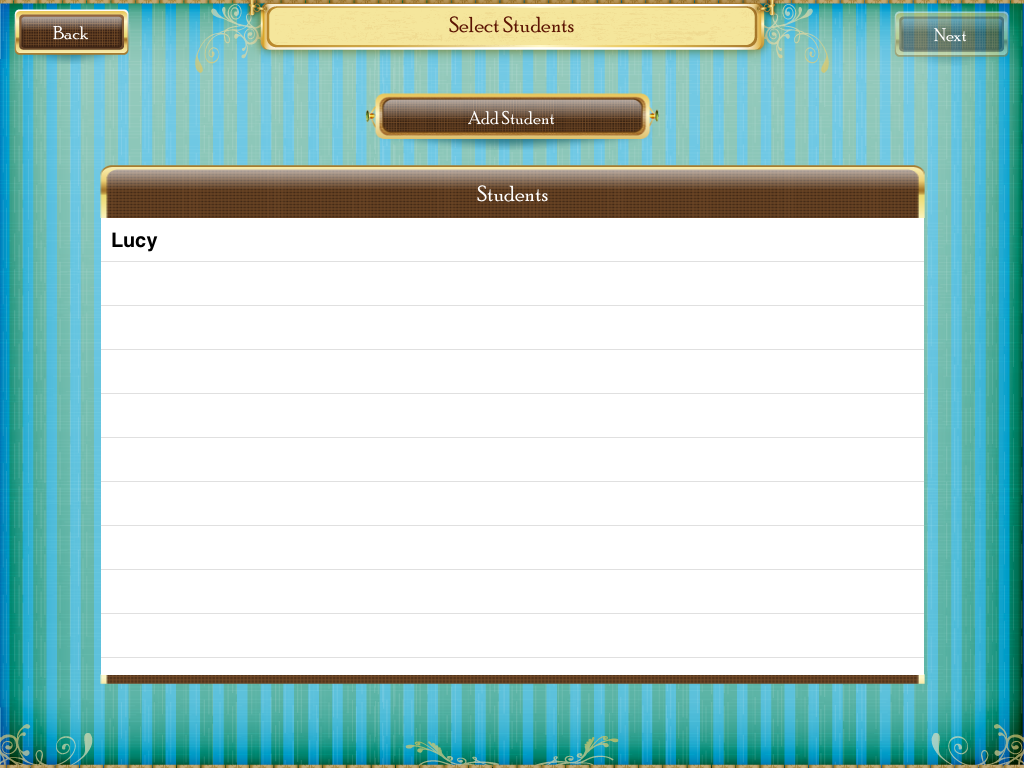
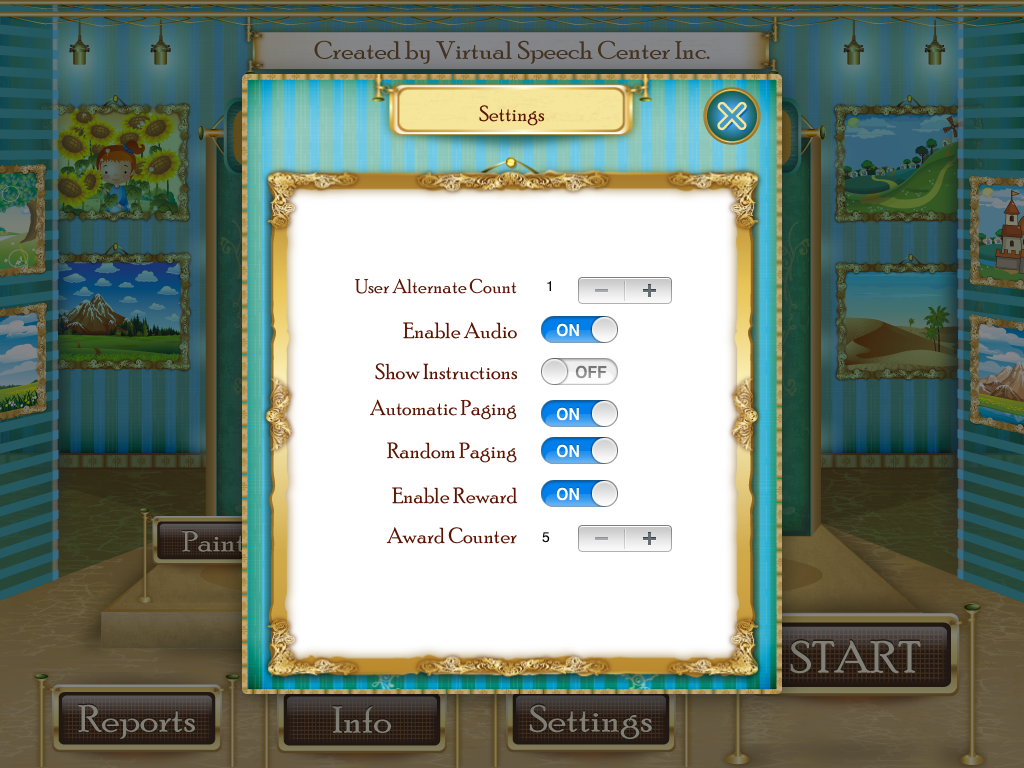
Once you are set up, you can choose from two activities, making descriptions or identifying targets based on their descriptions. I really likes how this app has receptive and expressive options.

There are 5 sets of topics for the receptive component and 7 describing categories for the expressive component. You have the option to describe: people, animals, objects, places, food, clothing, and transporations, pretty much the major groups.
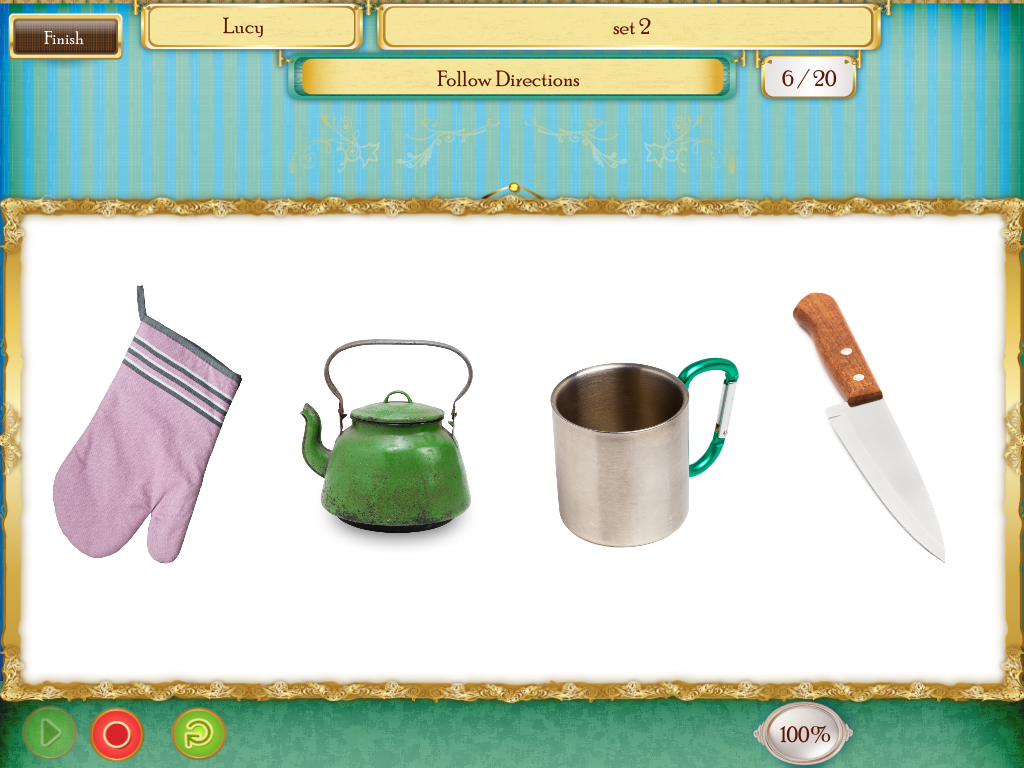
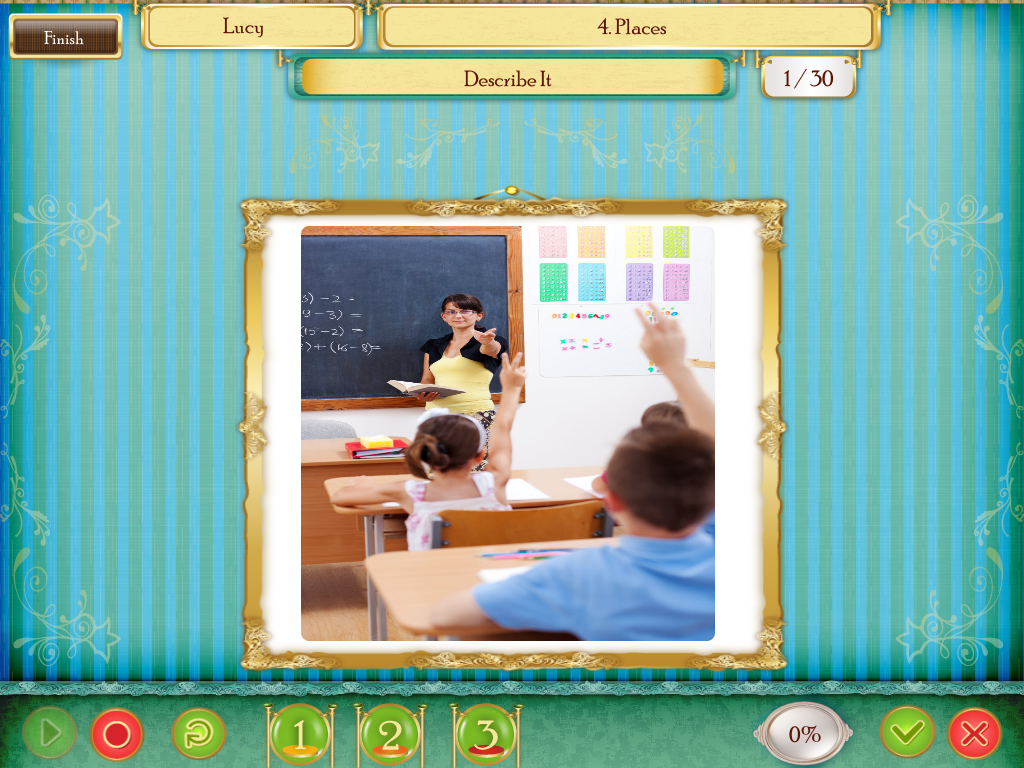
A feature on the receptive component that I found really helpful, especially for my students who tend to be a bit quick to respond, was that they cannot select an answer choice until the description is done being read. The pictures are shaded a bit and will not allow you to make a selection. On the expressive activity you can select clues that the students can use if they get stuck. These clues differ depending on the target, people, place, food, etc. The clues may ask, ” Where can you find it?”, “What is it made of?”, “What does it look like?”. I did like how the “What does it look like?” clues then specify, ” Tell about its height and weight ” or “Tell me about its eyes, ears, and mouth”. The clues are similar to those of the Expanding Expression Tool ( EET ) a bit which I liked since I already use that in my room. You can track students correct and incorrect responses by tapping the check or the X.

After students have answered a pre-set amount of correct responses they get to be Picasso for a bit. The correct responses are displayed by paintbrushes in the upper left hand part of the screen so that students can keep track of how many more they need to earn before they can paint. This would be a great chance to make this into a describing game for everyone if you are working in a group. A student can give the descriptive components of what they are drawing and have the others guess what it might be. You do have the option to skip painting and go right back to more questions if you want.
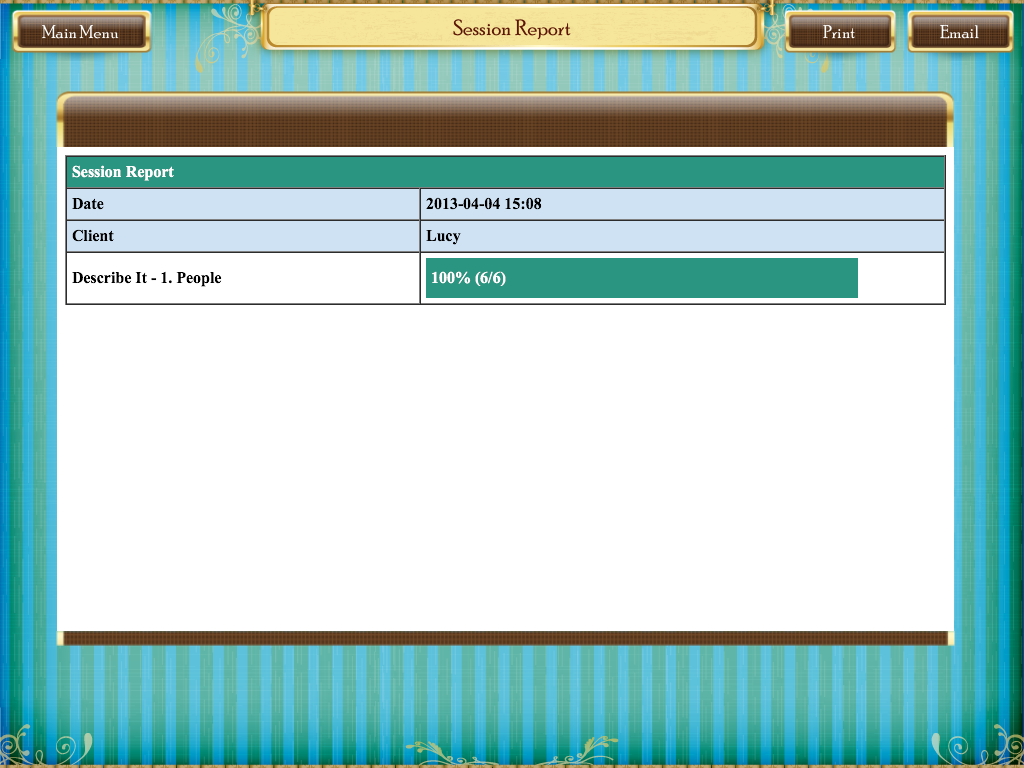
A nice feature is that the app with track the data for you. You can choose to view the data from a particular session or by activity. The reports are very straight forward. It is presented in a table format giving you the student’s name, what area they worked on, date, and the percentage of accuracy. You can choose to email the report ( table ) to yourself or print it out for your records.
Overall: Describe with Art is a great app. It is easy to set up and navigate. The app can be used in a one-on-one setting or in a group. It has activities to target both receptive and expressive descriptions. I really liked how the students cannot select an answer until the question is done being read on the receptive activity. Also, the clues on the expressive portion are very straight forward and follow closely to the EET components of describing, although not always in the EET order. The painting activity is fun and motivating. It also allows for students to get additional practice by making it into a game and describing their picture for others to guess.
To add this creative app to your speech tool box check it out on iTunes .
* I was provided a copy of this app by Virtual Speech Center in order to complete this review. I was not compensated in any other way. Thank you to Virtual Speech Center for the opportunity!