I have a lot of students working on describing. I use the EET ( EET post ) in my room and is fantastic. But sometimes using the same organizer or writing a describing sentence is just not that engaging. I had heard about people using Word Clouds for various classroom activities but nothing for speech. I came across this word cloud creator, Tagxedo, on Pinterest, I LOVE PINTEREST ! I thought it would be a fun thing to try with my kids. You do need to download the software that it uses, but it only takes about 10 seconds and doesn’t really do anything to your computer, at least not that I have noticed. The downside is that it is not available for iPad, yet. I spoke with the tech people for program and they said they are working on get an app up and running in the next few weeks/months. You will have to pay for the app and they have no clue how much. Until then, if you feel ok using your laptop or desk top with your kids gives this a try. I apologize now for the pictures, I took them with my phone.
First you need to go to the Tagxedo site and click the CREATE button
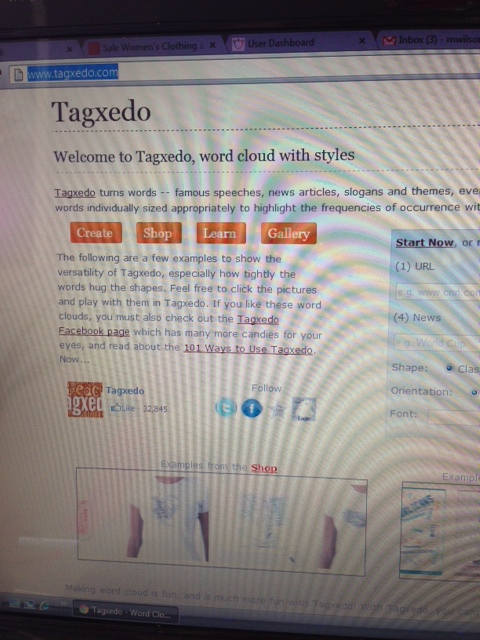
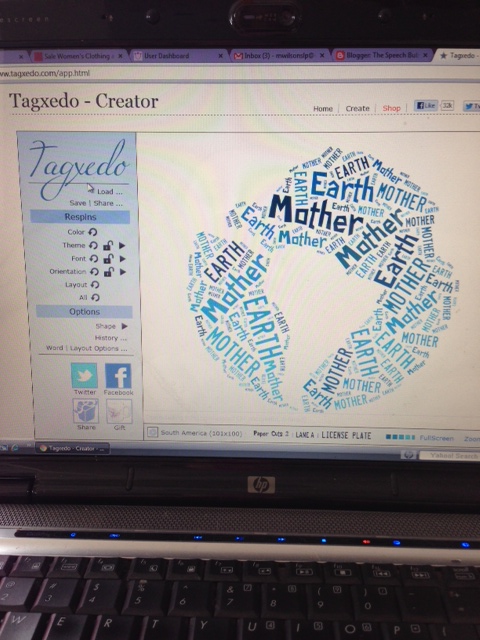
The next screen will look like this.
Click the LOAD button at the top of the blue section on the left. This will bring up a box with a few sections, you want to use the box that says Enter Text.
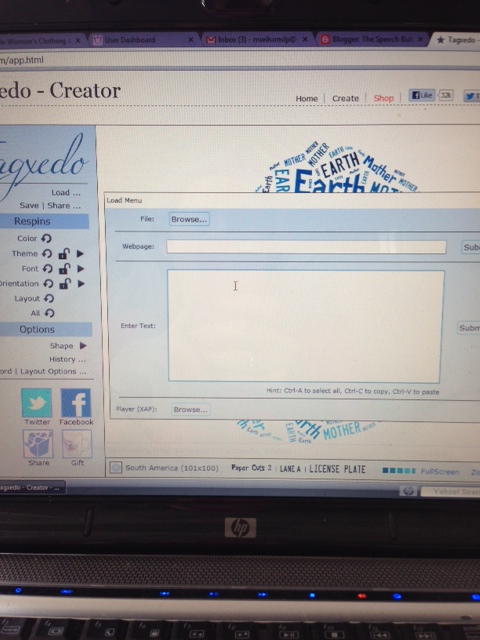
Enter in your words making sure to use commas to separate the words. When all your words are entered click Submit.
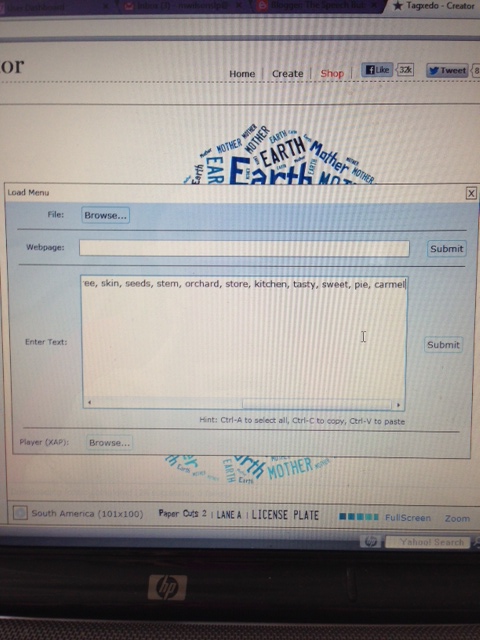
After your words are entered and you click submit, you can choose your shape. It is best to look at the shapes ( and there are a lot ) first to figure out what you want to describe. The shape button is at the bottom area of the blue section on the left.

I used the EET to describe an apple. I typed in the words into the Enter Text box and chose the apple shape.
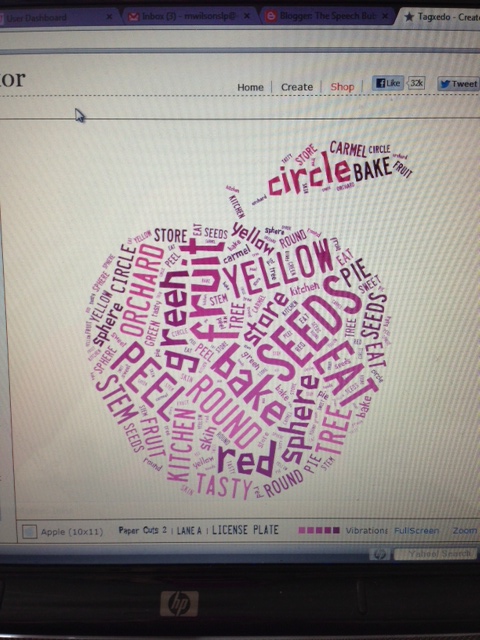
To change the text color go to THEME in the blue section. It will give you lots of different pre-set color combinations to pick from. You can also change the font style by clicking FONT.
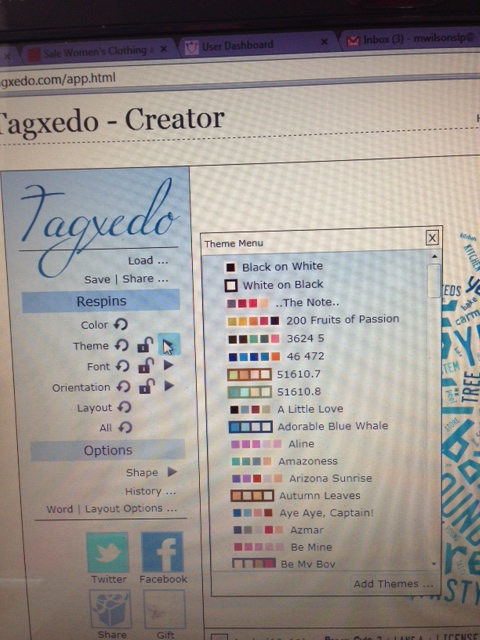
After your are done you can play a little Eye Spy too! Ask the students what to find a category word, function word, location word, etc. Or you can highlight a word, they enlarge as you hover your mouse over them. You can enlarge a word and your students can state how that word describes the object: category, function, appearance, location, etc.

After you’re done with your lesson you can print out the page and let the students take them home. These are not limited to objects. You can have students describe themselves and put the words into a picture of their choice or initial.
*Bonus* I have made these as gifts before. Choose a picture or the person’s initial, and type it words that describe them. Print it out on photo paper and put it in frame. The dollar store always has a selection frames.
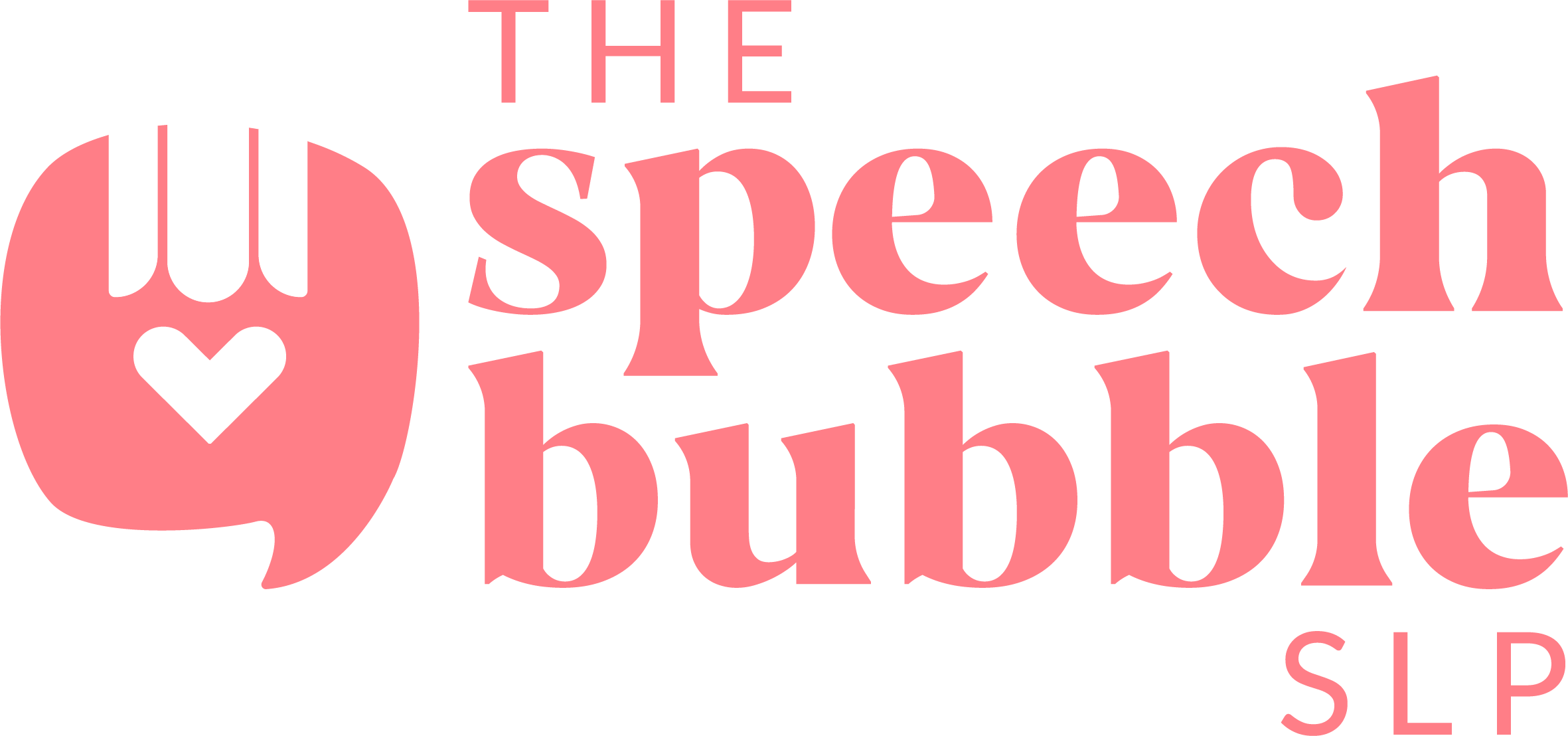
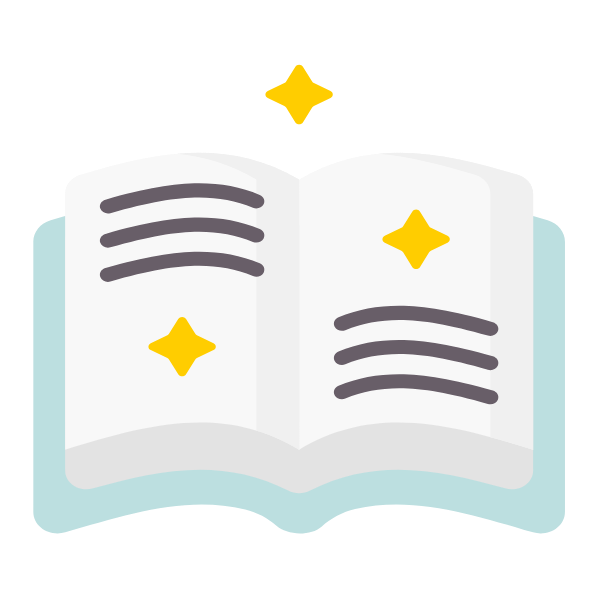

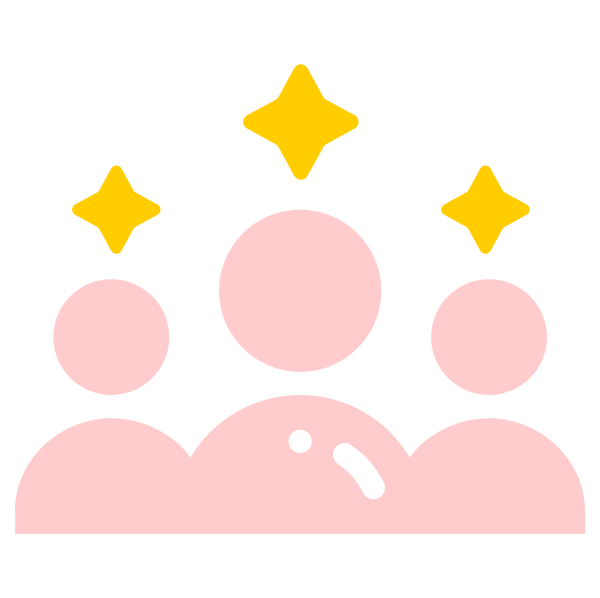
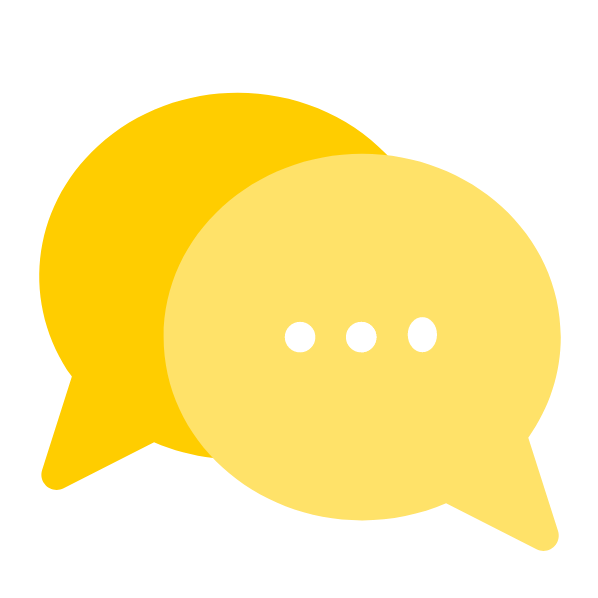
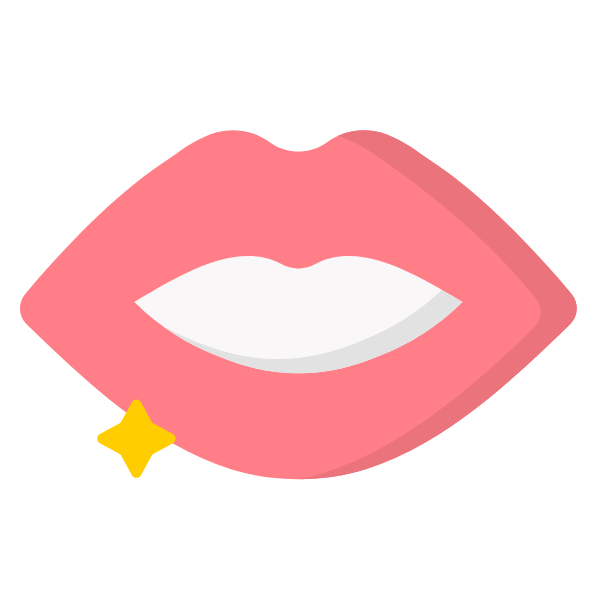
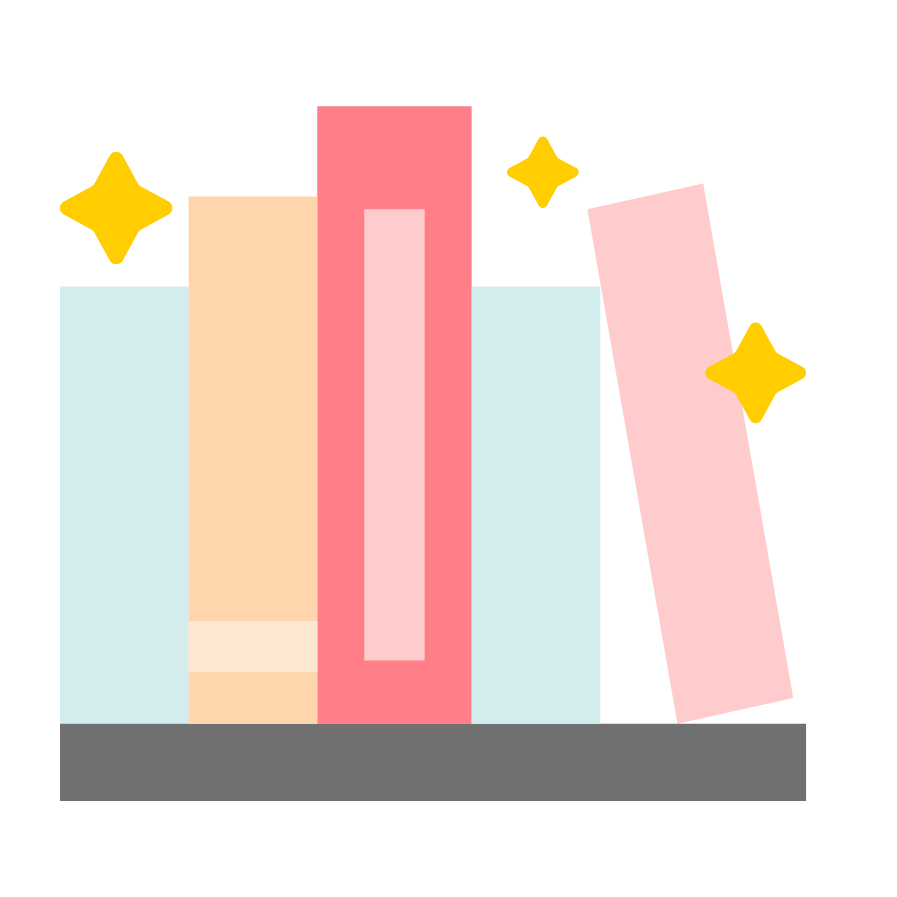
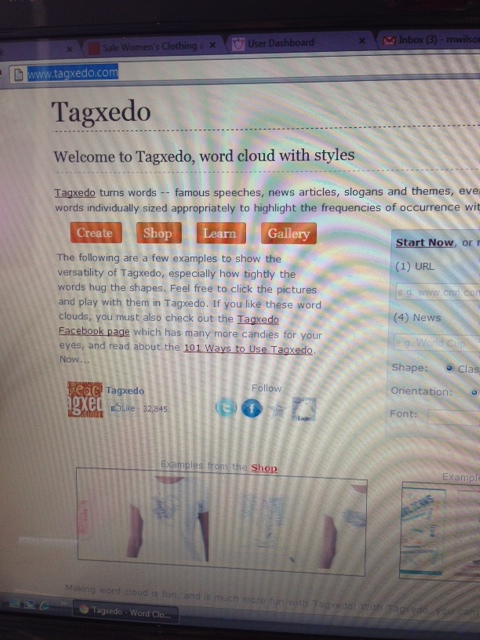
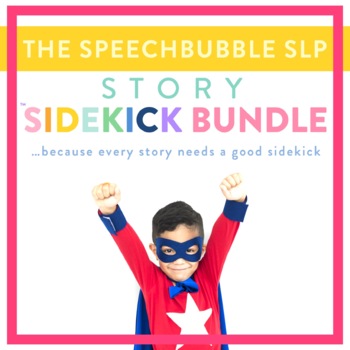
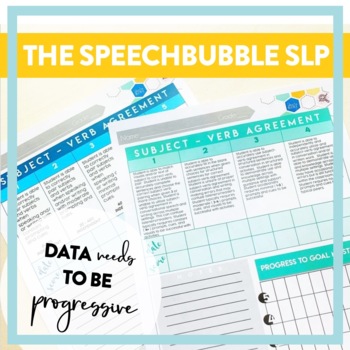
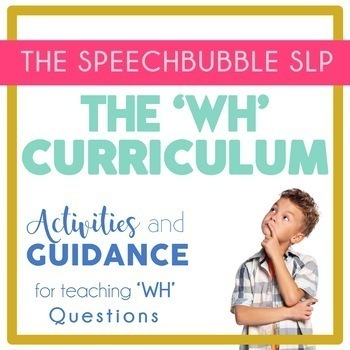


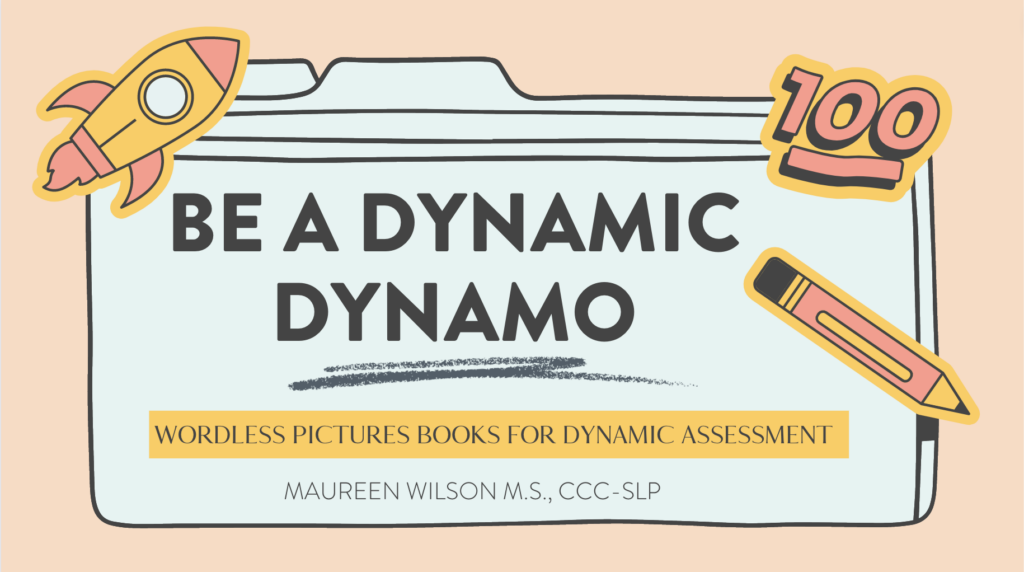
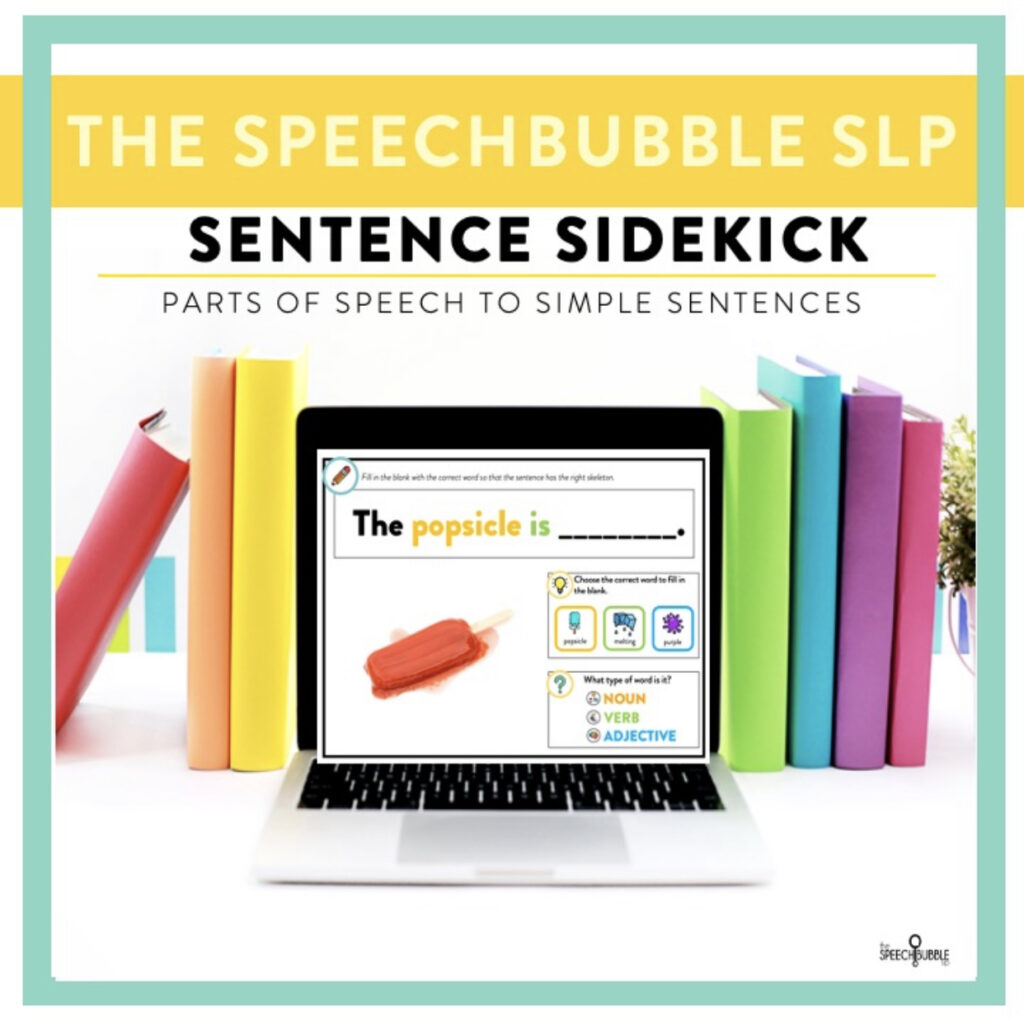
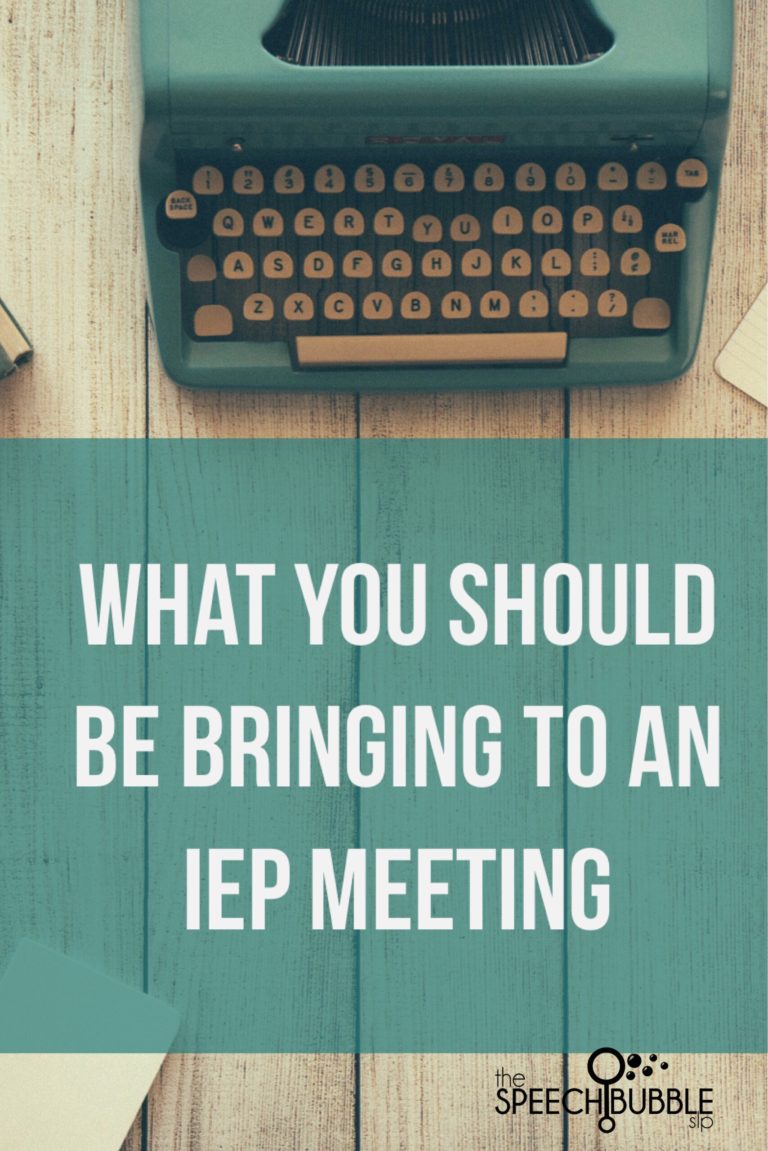


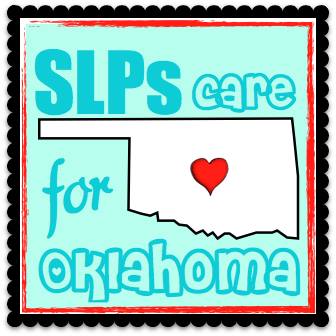
One Response
thank you! this is great…my middle school and high school kids will love this! Love your suggestions for using it to work on language skills! Rose (www.speechsnacks.com)